How to Convert HTML to PDF for E-Commerce Invoices
Automate your e-commerce invoice process by converting HTML to PDF securely and efficiently while ensuring compliance with U.S. standards.
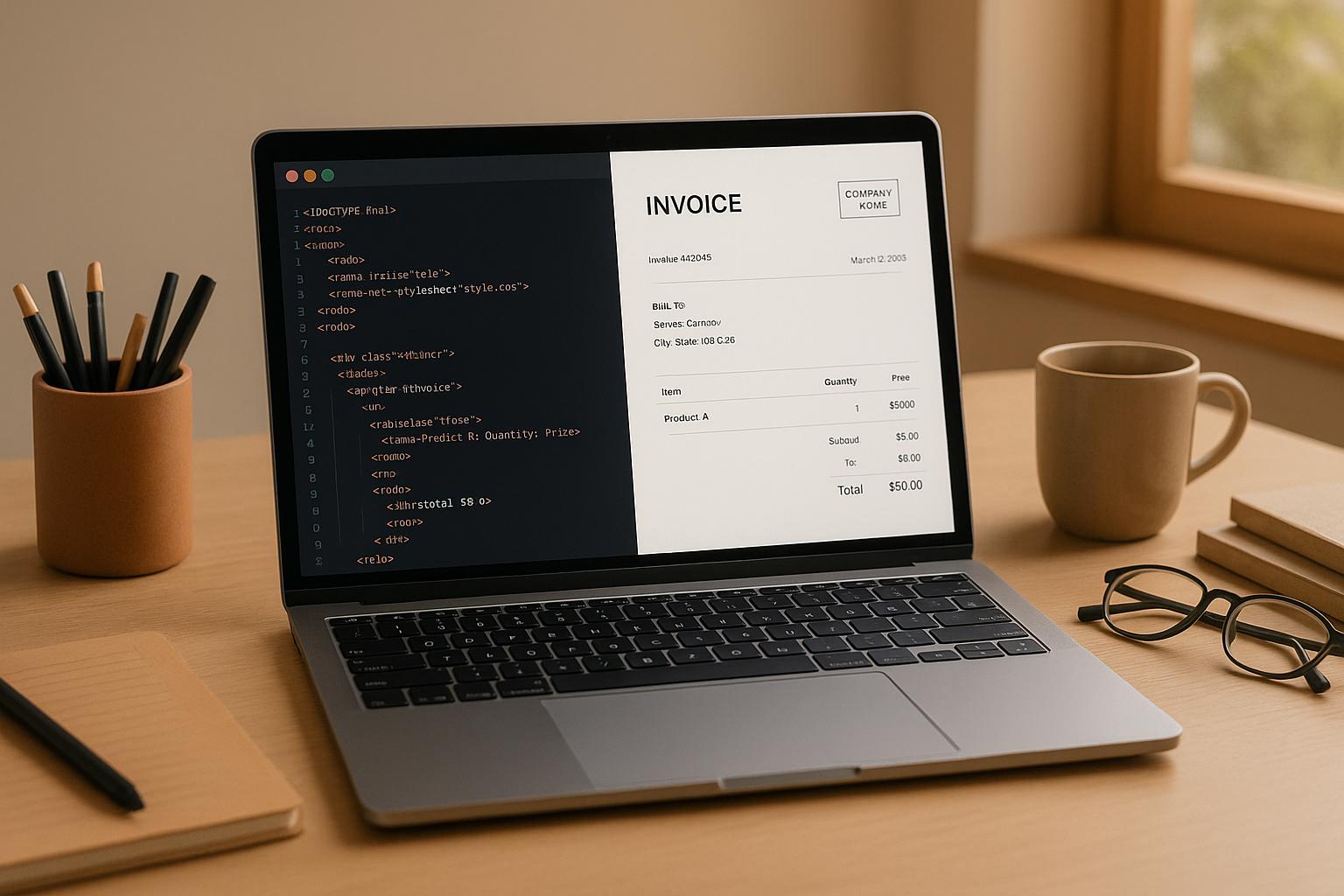
How to Convert HTML to PDF for E-Commerce Invoices
Creating professional e-commerce invoices is easier when you automate the process. PDFs are ideal for invoices because they are secure, tamper-resistant, and meet U.S. tax and legal standards. Converting HTML templates into PDF invoices ensures consistency, preserves your brand's identity, and simplifies compliance.
Here’s what you need to know:
- Why PDFs? They are secure, universally compatible, and support encryption and digital signatures.
- What’s required on invoices? Include business and customer details, itemized product lists, totals, and payment terms formatted to U.S. standards.
- How to automate? Use tools like the HTML2PDF API to convert dynamic HTML templates into polished PDFs instantly.
- Storage and security: Automate secure storage with Amazon S3 integration, ensuring encryption and compliance with U.S. regulations.
- Efficiency tips: Automate invoice generation triggered by payments, use batch processing for high volumes, and ensure error handling to avoid delays.
How To Convert HTML Invoice TO PDF
E-Commerce Invoice Requirements
Creating e-commerce invoices that comply with U.S. legal, tax, and branding standards is a must before converting HTML templates to PDF. These requirements ensure your invoices meet regulatory expectations while also presenting a professional image. Below, we break down the essential components and formatting standards needed for compliance.
Required Invoice Components
A compliant e-commerce invoice must include specific details to satisfy U.S. business and tax regulations. Start with complete business information - your company’s legal name, address, phone number, and email. This transparency helps establish trust.
Next, include customer details: their full name, shipping and billing addresses, and contact information. Assign a unique invoice number and use a U.S.-formatted invoice date (MM/DD/YYYY) for proper tracking.
Your invoice should also feature an itemized product list. This includes detailed descriptions of each product, quantities purchased, unit prices, and line totals. These details ensure clarity and accuracy for both you and the customer.
Financial calculations must be clear and precise. Show the subtotal, applicable sales tax (based on the shipping address), and shipping charges as separate line items. Finally, display the total amount due in U.S. dollars. By breaking down these figures, your invoice remains transparent and compliant with U.S. tax laws.
Don’t forget to specify payment terms. Include the due date, accepted payment methods (e.g., credit cards, ACH, or PayPal), and any late payment fees. Place these terms near the total amount due for easy visibility.
Once these elements are in place, the focus shifts to proper formatting and visual consistency, which are vital for building customer trust.
U.S. Invoice Formatting Standards
Correct formatting not only conveys professionalism but also ensures compliance with local standards. For example:
- Dates follow the MM/DD/YYYY format. For instance, October 1st, 2025, is written as 10/01/2025.
- Currency uses the dollar symbol ($), with commas as thousand separators and periods for decimals. For example, $1,234.56 represents one thousand, two hundred thirty-four dollars and fifty-six cents.
- Numbers follow the same rules. Quantities like 2,500 items use commas, while fractional amounts, such as 2,500.75, include a decimal point.
Here’s a quick reference table for U.S. formatting standards:
| Component | U.S. Standard Format | Example |
|---|---|---|
| Date | MM/DD/YYYY | 10/01/2025 |
| Currency | $ symbol, comma for thousands | $1,234.56 |
| Numbers | Comma for thousands, period for decimals | 2,500.75 |
| Address | Standard U.S. format | 123 Main St, New York, NY 10001 |
Here’s how a properly formatted invoice section might look:
- Invoice Date: 10/01/2025
- Item: "Wireless Mouse" | Quantity: 2 | Unit Price: $25.00 | Line Total: $50.00
- Subtotal: $50.00
- Sales Tax (8.25%): $4.13
- Shipping: $5.00
- Total Due: $59.13
Branding and Consistency
Your invoices are an extension of your brand. Consistency in design across all invoices not only reinforces brand recognition but also builds trust with your customers. Start by placing your company logo prominently, usually in the header, and use a high-resolution image for clarity.
Stick to a color scheme that aligns with your brand guidelines while ensuring readability. Light backgrounds with dark text work best, especially for PDF conversion and printing. Avoid colors that may not print well in black and white.
Typography also plays a key role. Use standard fonts like Arial, Helvetica, or Times New Roman to ensure your invoice displays correctly across devices and PDF viewers. Keep font sizes consistent, with headers slightly larger than body text to maintain a clear hierarchy.
Finally, ensure layout consistency. Every invoice should follow the same structure and spacing. Over time, this uniformity helps customers recognize and trust your invoices.
When automating invoice generation with tools like an HTML2PDF API, it’s crucial to preserve these branding elements. Your templates should seamlessly integrate your company’s identity while dynamically inserting customer-specific details and order information. This balance ensures your invoices remain professional and personalized.
Building an HTML Invoice Template
Creating an HTML invoice template that seamlessly converts to PDF requires attention to detail in structure, styling, and data integration. Since this template will serve as the backbone for all future invoices, investing time in getting it right ensures consistency and saves effort down the line.
Creating a Responsive HTML Invoice
A responsive HTML invoice adjusts effortlessly for viewing on desktops, mobile devices, or as a printed PDF. This requires CSS media queries and flexible layouts that adapt to various screen sizes and formats.
Start with a semantic HTML5 structure. Use tags like <header>, <main>, and <table> to ensure compatibility with PDF conversion tools. Here's a basic example:
<div class="invoice-container" style="max-width: 800px; margin: 0 auto; font-family: Arial, sans-serif;">
<header style="display: flex; justify-content: space-between; margin-bottom: 30px;">
<div class="company-info">
<img src="logo.png" alt="Company Logo" style="max-width: 200px;">
</div>
<div class="invoice-details" style="text-align: right;">
<h1 style="margin: 0; color: #333;">INVOICE</h1>
</div>
</header>
</div>
For PDF output, page sizing is critical. Use CSS @page rules to define dimensions and margins. In the U.S., the standard is Letter size (8.5" × 11"):
@page {
size: letter;
margin: 0.5in;
}
When designing for print, avoid background colors in key text areas, as they can increase ink usage and may not print well. Stick to high-contrast combinations, like dark text on light backgrounds, for readability.
Tables are ideal for listing invoice items, as they maintain their structure during PDF conversion. Here's an example layout for an itemized list:
<table style="width: 100%; border-collapse: collapse; margin: 20px 0;">
<thead>
<tr style="background-color: #f8f9fa;">
<th style="text-align: left; padding: 10px; border: 1px solid #ddd;">Description</th>
<th style="text-align: right; padding: 10px; border: 1px solid #ddd; width: 80px;">Qty</th>
<th style="text-align: right; padding: 10px; border: 1px solid #ddd; width: 100px;">Unit Price</th>
<th style="text-align: right; padding: 10px; border: 1px solid #ddd; width: 100px;">Total</th>
</tr>
</thead>
</table>
Adding Dynamic Data to HTML
Dynamic data transforms your static template into a functional invoice by pulling in real-time customer and order information.
"By leveraging a dynamic HTML template with placeholders, we can inject real-time data, such as customer details, itemized billing, and totals, into a structured layout."
Placeholders allow you to insert data dynamically. Depending on the templating system, placeholders might look like {{variable_name}}, {variable_name}, or ${variable_name}. For instance, a customer information section could use placeholders like this:
<div class="customer-info" style="margin: 20px 0;">
<h3>Bill To:</h3>
<p><strong>{{customer_name}}</strong></p>
<p>{{billing_address_line1}}</p>
<p>{{billing_city}}, {{billing_state}} {{billing_zip}}</p>
<p>Email: {{customer_email}}</p>
</div>
For itemized products, use looping syntax to handle varying numbers of items. If you're using a templating engine like Twig, the code might look like this:
{% for item in order_items %}
<tr>
<td style="padding: 8px; border: 1px solid #ddd;">{{item.description}}</td>
<td style="padding: 8px; border: 1px solid #ddd; text-align: right;">{{item.quantity}}</td>
<td style="padding: 8px; border: 1px solid #ddd; text-align: right;">${{item.unit_price|number_format(2)}}</td>
<td style="padding: 8px; border: 1px solid #ddd; text-align: right;">${{item.line_total|number_format(2)}}</td>
</tr>
{% endfor %}
For the totals section, calculations should be handled programmatically to minimize errors. Here's an example:
<div class="totals" style="margin-top: 20px; text-align: right;">
<p>Subtotal: <strong>${{subtotal|number_format(2)}}</strong></p>
<p>Sales Tax ({{tax_rate}}%): <strong>${{tax_amount|number_format(2)}}</strong></p>
<p>Shipping: <strong>${{shipping_cost|number_format(2)}}</strong></p>
<hr style="margin: 10px 0;">
<p style="font-size: 18px;">Total Due: <strong>${{total_amount|number_format(2)}}</strong></p>
</div>
Data formatting ensures that numbers, dates, and currency are displayed correctly. Use filters or functions provided by your templating engine, like number_format(2) for U.S. currency or date('m/d/Y') for dates.
Testing for PDF Compatibility
Once your template is designed and populated with dynamic data, thorough testing ensures smooth PDF conversion. This step helps catch layout issues and ensures the final output meets expectations.
- HTML validation: Use tools like the W3C Markup Validator to check your HTML. Clean, validated code reduces conversion errors.
- CSS limitations: Not all CSS properties are supported by PDF conversion tools. Stick to simpler layout methods, such as
floatordisplay: table, instead of relying heavily onflexboxorgrid. - Font selection: Choose web-safe fonts like Arial or Helvetica for consistent rendering. If you use custom fonts, ensure they’re embedded properly or paired with reliable fallbacks.
- Image optimization: Resize and crop images to avoid bloated PDFs and ensure they render correctly.
- Real data testing: Populate your template with actual customer data to catch potential issues with long names, special characters, or unusual addresses.
- Cross-platform testing: Test your PDF output on various devices and software, such as Adobe Acrobat, Chrome, and mobile PDF viewers.
- Print testing: Since many users still print invoices, ensure your layout prints cleanly and maintains readability.
Converting HTML to PDF with HTML2PDF API
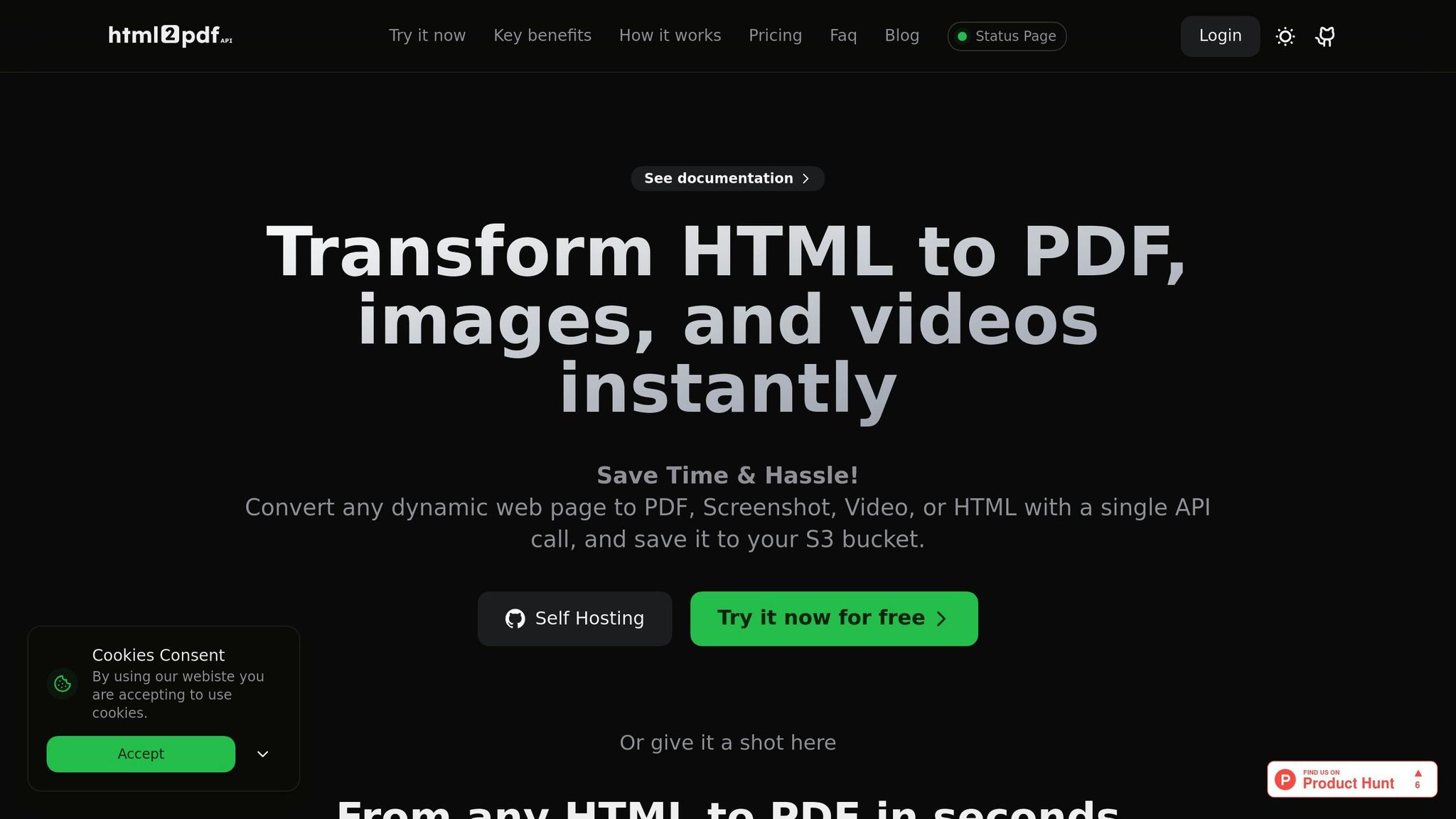
The HTML2PDF API takes care of processing all JavaScript on your page, ensuring that any dynamic calculations or updates are fully executed before converting the content into a PDF. This eliminates the need for additional server-side preprocessing, making the process more efficient.
Timing and Rendering Control
The API is designed to detect when all JavaScript execution is complete. For more complex scenarios - like loading extra data or performing detailed calculations - you can use JavaScript promises or callbacks to ensure every dynamic element is fully loaded before the PDF is generated. This level of control over rendering timing ensures that your PDFs are accurate and ready for the next step: secure storage.
Saving PDFs to S3 Buckets
With HTML2PDF API, you can directly store your PDFs in Amazon S3, offering a secure and automated way to manage your invoice files. This integration eliminates the need for temporary file handling, streamlining the storage process while ensuring your documents remain secure.
S3 Integration Setup
Setting up the API's integration with Amazon S3 is straightforward and secure. All you need to do is include your S3 bucket details in the API request, and the service will handle the secure upload for you. Here's an example of how the configuration might look:
const s3Config = {
apiKey: 'YOUR_API_KEY_HERE',
content: htmlInvoiceContent,
page_size: 'Letter',
s3_bucket: 'your-invoice-bucket',
s3_key: `invoices/2025/invoice-${invoiceNumber}.pdf`,
s3_region: 'us-east-1'
};
Security and Compliance
The integration adheres to Amazon Web Services' (AWS) best practices. PDFs are encrypted at rest using Server-Side Encryption with Amazon S3 managed keys (SSE-S3), and all data transfers are secured with HTTPS. As AWS states:
"All Amazon S3 buckets have encryption configured by default, and all new objects that are uploaded to an S3 bucket are automatically encrypted at rest. Server-side encryption with Amazon S3 managed keys (SSE-S3) is the default encryption configuration for every bucket in Amazon S3."
In addition to encryption, you can further enhance security by applying S3 bucket policies that enforce secure transport using the aws:SecureTransport condition.
Access Control and Monitoring
To ensure proper access control, use IAM roles to grant only the necessary permissions. Pair this with AWS CloudTrail logging to monitor and audit all invoice-related activities.
sbb-itb-bf53d11
Automating Invoice Generation
Once secure S3 storage is in place, you can streamline the invoice generation process with backend triggers. This allows your system to handle thousands of transactions daily without requiring manual input.
Automatic Invoice Creation
Set up your system to automatically generate PDF invoices as soon as a payment is confirmed. By integrating HTML2PDF API calls into your backend workflows, you can ensure that every successful payment triggers the automatic creation of an invoice. The system sends the invoice HTML template, along with dynamic order details, to the API endpoint, completely removing the need for manual invoice handling. This not only speeds up the process but also minimizes the risk of forgotten or delayed invoices.
For businesses managing a high volume of transactions, asynchronous processing with webhooks is a game-changer. Instead of waiting for each PDF to be generated before moving on to the next, your system can send multiple requests simultaneously and handle callbacks when each invoice is ready. This approach prevents bottlenecks during busy periods, such as holiday shopping, and keeps the checkout process smooth for customers.
Additionally, for operations with extremely high transaction volumes, combining individual triggers with batch processing can further improve efficiency.
Batch Processing for Multiple Invoices
Batch processing is an effective way to manage large volumes of invoices, making it ideal for e-commerce businesses that need to generate hundreds or even thousands of invoices at once. Whether it’s for monthly statements, subscription renewals, or bulk order processing, batch systems ensure scalability.
The key to efficient batch processing lies in parallel API requests. Instead of creating invoices one by one, you can send multiple requests at the same time, drastically reducing the time required. Businesses that adopt automated batch systems often see a 70–80% reduction in processing times compared to manual methods. For example, a manufacturing company generating 5,000 invoices monthly cut its processing time from 160 hours to just 20 hours.
Another important factor is template design. Using HTML templates with placeholders like {{customer_name}}, {{order_total}}, and {{invoice_date}} allows you to use a single template for multiple invoices. You can send a JSON payload containing data for numerous customers, and the API will handle the individual PDF generation for each record.
For subscription-based models, scheduled batch processing is particularly effective. Automated jobs can run on a monthly or quarterly basis, ensuring recurring invoices are generated and delivered on time. Grouping customers by billing cycles or regions can further streamline the process.
Error Handling and Reliability
No automation system is complete without robust error handling to ensure smooth performance, especially during peak periods like Black Friday or holiday sales. Comprehensive error management is essential for maintaining reliability in high-traffic situations.
Start by validating key data fields - such as currency formats and customer details - before sending requests to the API. Many PDF generation failures stem from incomplete or inaccurate data.
"Successful REST API integration requires following integration process best practices to ensure reliable, scalable PDF document creation. Proper implementation prevents common issues and maximizes system performance." - Abyssale Blog
Rate limit management is another critical factor. HTML2PDF API plans come with varying rate limits, ranging from 5 requests per minute on the free tier to 200 requests per minute for enterprise users. To avoid disruptions, use intelligent queuing systems that respect these limits, ensuring consistent availability.
Message queues are particularly effective for handling large volumes of PDF generation requests. Instead of processing invoices during checkout, you can queue them for asynchronous processing. This prevents delays for customers while ensuring all invoices are eventually created and delivered.
To stay ahead of potential issues, implement monitoring and alerting systems. Metrics like API response times, success rates, and queue depths can provide early warnings of problems. Automated alerts can notify you if error rates spike or if processing queues grow unexpectedly.
Finally, include fallback mechanisms to maintain operations during system failures. These might involve retrying failed API calls, using alternative processing methods for critical invoices, or sending notifications to staff when manual intervention is needed.
Investing in strong error-handling systems pays off. Companies with well-automated processes report 40–60% savings in design and production costs and achieve error rates below 1%, compared to 4–6% for manual workflows.
Security, Compliance, and Best Practices
When dealing with e-commerce invoices, safeguarding sensitive customer data is non-negotiable. Financial documents often contain personal information, payment details, and transaction records, making robust security measures essential. Your protocols should be thorough and proactive to ensure data protection.
Data Security Measures
Keep your API keys secure by storing them on the server instead of embedding them in client-side code. This approach minimizes the risk of unauthorized access and protects your conversion quota.
Always use HTTPS encryption for API communications. The HTML2PDF API supports secure connections, ensuring sensitive data - like customer names, addresses, order details, and payment information - stays encrypted during transmission.
It's also crucial to validate and sanitize all HTML content to prevent malicious code injections.
"It is important to sanitize the HTML content and validate user input to prevent malicious code injection. Additionally, the PDF output can be encrypted and password-protected to prevent unauthorized access." - liva jorge, Medium
Encrypt and password-protect generated invoices to restrict access to authorized users only.
If your business has specific data residency requirements, HTML2PDF API offers regional hosting options to ensure customer data stays within designated geographic boundaries.
For secure file storage, the API integrates with S3 buckets, providing enterprise-grade encryption and strict access controls.
These practices align with U.S. compliance standards and help maintain the integrity of your data.
Testing and Validation
Securing data isn’t enough - you also need to ensure the reliability and accuracy of your outputs.
Set up comprehensive testing environments to check invoice accuracy across various systems. Test PDF outputs in different browsers and readers to confirm they display consistently.
Conduct PDF integrity checks to verify multiple elements at once. Ensure formatting remains consistent, font sizes are correct, images load as expected, and text alignment matches the original HTML template. Additionally, confirm that generated PDFs are free from corruption and open seamlessly across various PDF readers.
Finally, validate, sanitize, and debug your input HTML to eliminate vulnerabilities and guarantee consistent PDF rendering. These steps are essential for ensuring both security and reliability in your e-commerce operations.
Conclusion
Turning HTML into PDF for e-commerce invoices doesn’t have to be a daunting task. With the HTML2PDF API, businesses can skip the hassle of maintaining complex infrastructure while delivering polished, professional invoices that meet formatting and compliance requirements.
The benefits of automating invoice creation go far beyond just converting documents. For example, using PDF generation APIs can slash document creation time by up to 70-80% and cut formatting or content errors by over 90%. For an e-commerce store handling 100 orders a month, this translates into saving more than 33 hours of manual work - adding up to labor cost savings of over $9,900 annually.
With HTML2PDF API, you can focus on growing your business instead of worrying about technical logistics. The service adapts seamlessly, handling just a few invoices or scaling up to thousands during peak sales periods. Its advanced features ensure efficient and secure processing, all without the headache of ongoing maintenance.
Automation tools like dynamic data integration and batch processing can transform how e-commerce businesses handle invoicing. In fact, 73% of companies using automation report improvements in cash flow. These efficiencies set the stage for sustained growth and smoother operations.
On top of that, the API’s robust security measures - like HTTPS encryption, data residency options, and rigorous testing protocols - ensure your invoicing process aligns with the strict compliance standards required for U.S. e-commerce businesses. And with usage-based pricing that includes a free tier for up to 50 conversions, adopting professional invoice automation doesn’t require any upfront infrastructure investment.
Whether you’re a startup finding your footing or a well-established enterprise, HTML2PDF API offers the scalability, security, and dependability needed to streamline your e-commerce invoicing while maintaining a professional edge and staying compliant.
FAQs
How can I make sure my HTML invoice template looks great and works well when converted to PDF?
To make sure your HTML invoice template looks polished and stays responsive when converted to a PDF, rely on flexible CSS techniques like fluid layouts, media queries, and scalable units (such as percentages, em, or rem). These methods allow your design to adjust smoothly across various devices and screen sizes.
It's equally important to test your template thoroughly to ensure it displays correctly and retains its visual consistency in the PDF format. Leveraging tools that handle dynamic JavaScript rendering and precise content processing can also improve the final output. With these strategies, you can create invoices that look great and function well in any format.
How can I securely store PDF invoices on Amazon S3 while meeting U.S. compliance requirements?
To keep PDF invoices secure on Amazon S3, start by using encryption - both for data at rest and during transit. This ensures that your files are protected from unauthorized access. Next, implement strict access controls by configuring bucket policies to allow only authorized users. For added security, enable multi-factor authentication (MFA) and disable public access to the bucket entirely.
If you're handling sensitive data in the U.S., like healthcare or financial information, compliance with regulations such as HIPAA is crucial. Achieve this by incorporating data encryption, access management, and maintaining audit trails. Regularly review your S3 configurations, monitor access logs for suspicious activity, and conduct audits to ensure everything is secure and compliant. Staying vigilant and following the latest security practices will help safeguard sensitive information effectively.
What are common issues when converting HTML to PDF for e-commerce invoices, and how can I fix them to ensure accurate results?
When turning HTML into a PDF, you might run into challenges like incorrect page breaks, misaligned layouts, or fonts and styles that don’t match up. These hiccups often stem from complex CSS rules, dynamic content, or poorly structured HTML.
To tackle these issues, start by using CSS specifically designed for managing page breaks. Thoroughly test your HTML content before converting to ensure everything displays as expected. Make sure all styles are properly applied, and validate your HTML to catch errors caused by unsupported tags or broken code. If server-related problems arise, keep an eye on system performance and tweak timeout settings to avoid disruptions. These adjustments can go a long way in ensuring your invoices look polished and professional.
